Tutorial: Create New Wallet
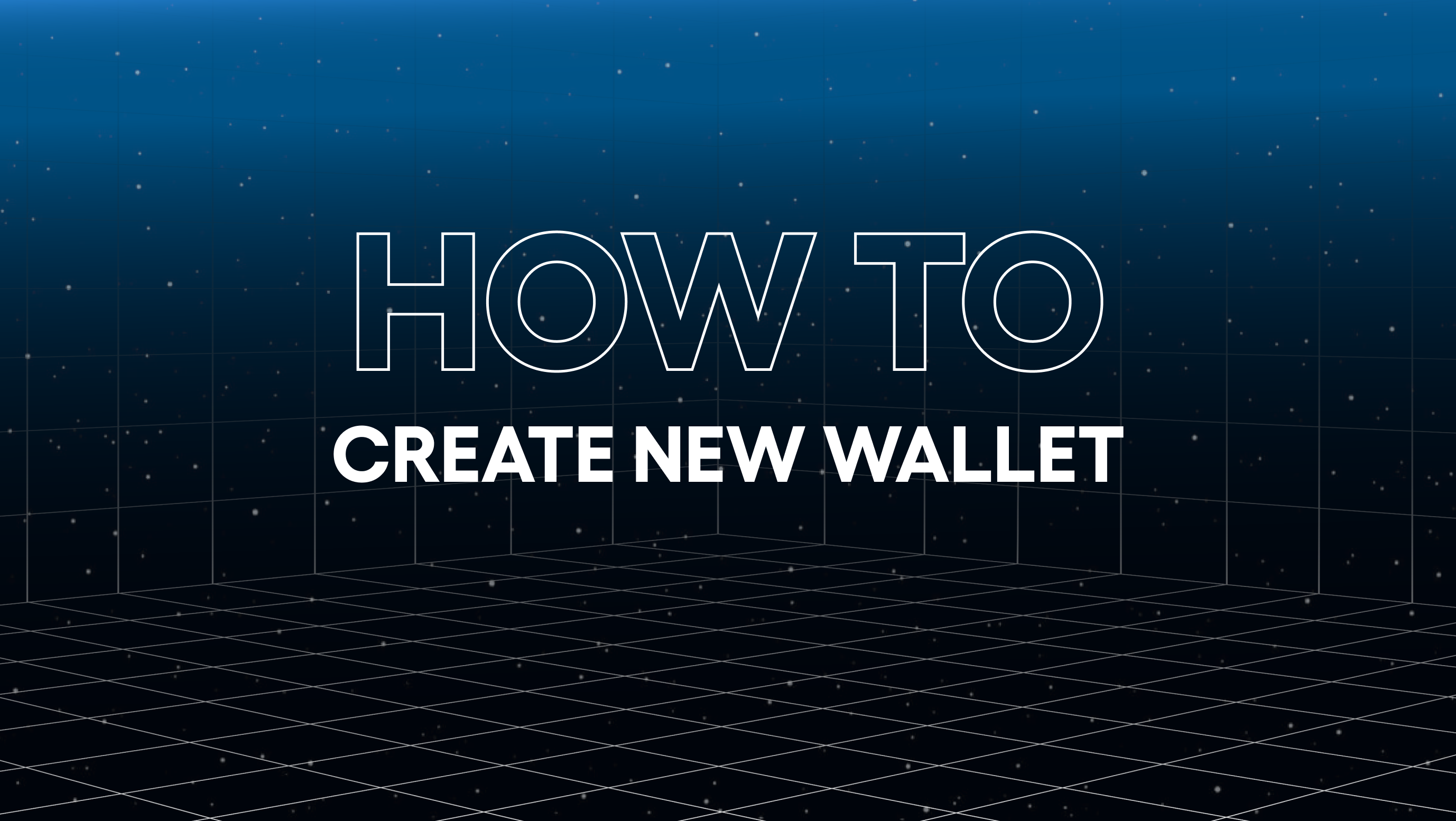
This section is for creating a new wallet, to import a wallet see the import new wallet tutorial
Create a new Wallet on Xellar App is super simple. You can create new wallets from a newly download app or you can create new wallets from the My Wallets menu. Xellar has 3 types of wallets in the Xellar App
- Xellar Passport (Social Login)
- Seed Phrase Wallet
- Xellar Vault (Cold Wallet Card)
Creating a new wallet after download
Upon download you can choose which wallet you would like to create:
Creating a new Passport
Step 1: Press Create Wallet
Step 2: Press Email
Step 3: Select Authentication Method (Google Recommended)
Step 4: Sign in through Auth method
Step 5: Download Extra Recovery Key
Step 6: Save Key to files
Step 7: Close Screen
Step 8: Agree to terms of service and get started




Creating a seed phrase wallet
Step 1: Press Create Wallet
Step 2: Press Seed Phrase
Step 3: Press Create a Wallet
Step 4: Reveal your seed phrase and note it down, press next after writing it down
Step 5: Confirm your seed phrase (You need to select all 24 words in order)
Step 6: Agree to terms of service and get started



Connecting your Xellar Vault
Step 1: Press Create Wallet
Step 2: Press Connect New Vault
Step 3: Press Connect Vault
Step 4: Scan your Xellar Vault by placing it on the NFC reader when prompted
Step 5: Input and confirm your Vault PIN (This pin will be required every transaction)
Step 6: Rescan your Xellar Vault
Step 7: Agree to terms of service and get started




Creating a new wallet from My Wallets menu
With Xellar you can create new wallets while from the home screen
Step 1: Select the Top Middle Button
Step 2: Press Add & manage wallet
Step 3: Press Create new wallet
Step 4: Select the type of wallet and follow the instructions similar to creating a new wallet from download


Creating a wallet is the first step in entering the world of Crypto. If you already have a wallet learn how to Import Wallet here
Next: Manage Watchlist
